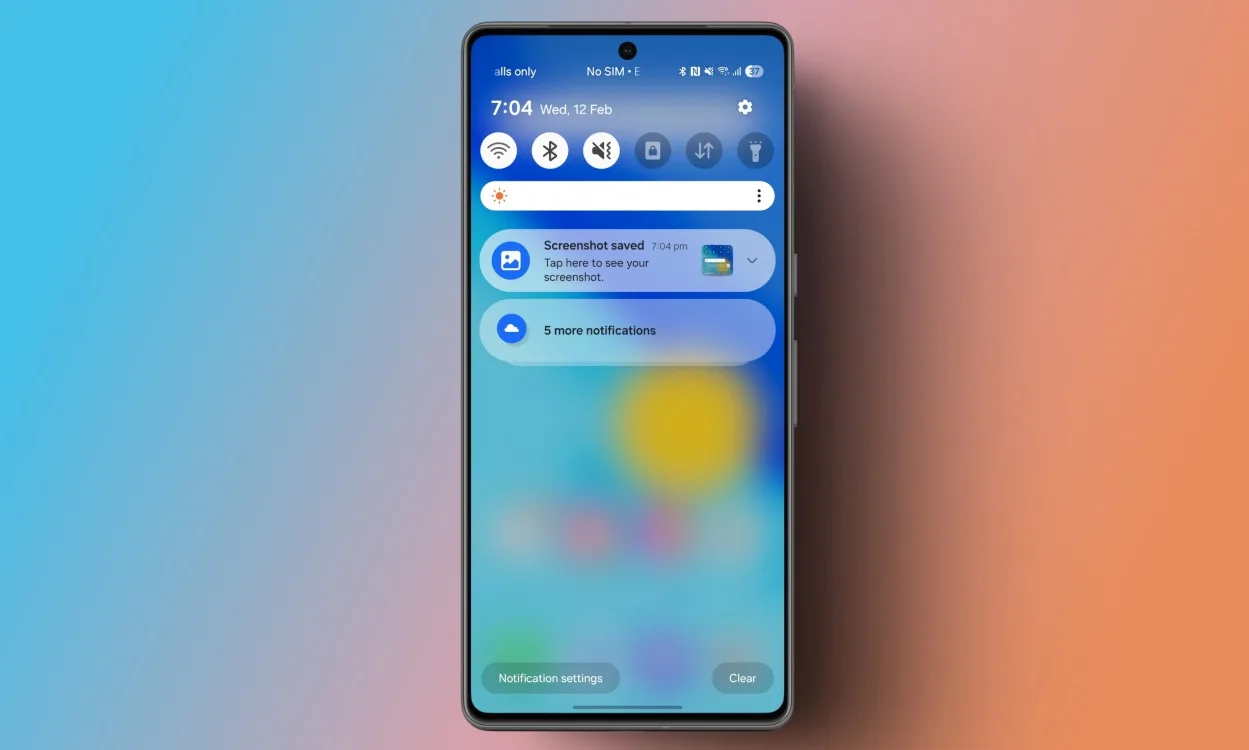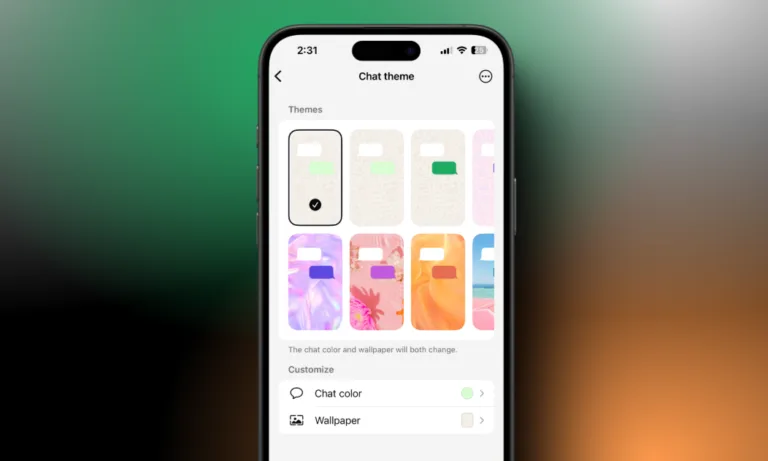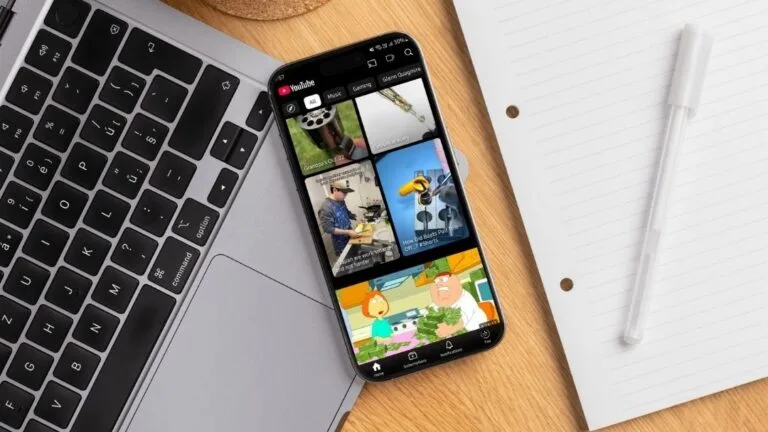The One UI 7 update for Samsung devices brings several improvements and changes to the system. This includes the redesigned icons, settings, folders, animations, and the notification and quick settings tray. However, Samsung went the iOS route and separated the two with this update. So if you have updated your phone to One UI 7, and are wondering how to merge notifications and quick settings in one then this guide is for you.
How to Merge Notifications and Quick Settings in One UI 7
Separating the two has made it difficult to access quick settings as you need to swipe down from the top right corner to access quick settings. This can be annoying when you need to set your phone to silent in a hurry and turn on Bluetooth or a flashlight. Thankfully, this is how you can bring them together again.
- Swipe down from the top right corner to bring down the quick settings panel.
- Here, tap the edit pen icon in the top right corner.
- Now go to the Panel settings option on the top left side.
- Select the Together option and go back.
- Tap on Done to confirm your decision and you are good to go.
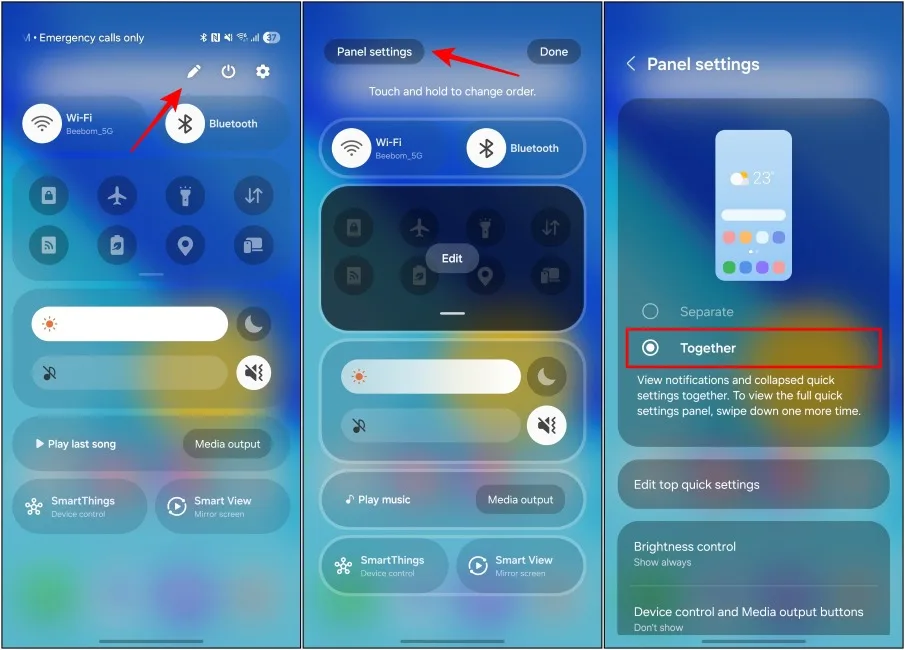
Enjoy Old Style Notifications and Quick Settings in One UI 7
Now you can swipe down from anywhere on your screen to meet the familiar old-style notifications shade. Swipe down again and you have access to all your quick settings. The only issue is Samsung has not configured the media player to show up properly, so you will have to swipe down twice to bring that up. That said, I hope you found this guide useful and for more such reads, stay tuned to Voilet Line.
One UI 7 FAQs
How do I merge notifications with quick settings in One UI 7?
Swipe down, tap the pencil icon, and choose “Together” in Panel Settings.
Can I revert to separate panels?
Yes—open Panel Settings and select “Separate.”
Which devices support the unified panel?
It’s available on devices with One UI 7.0, though it may vary by model or region.
What’s the benefit of a combined panel?
It lets you access notifications and settings with one simple swipe.
Can I customize the quick settings layout?
Yes—you can rearrange toggles by entering edit mode via the pencil icon.
More stories to read
These 5 must have desk gadgets will instantly improve your productivity at work
Best AI laptop with Intel Core Ultra processor to buy in 2025