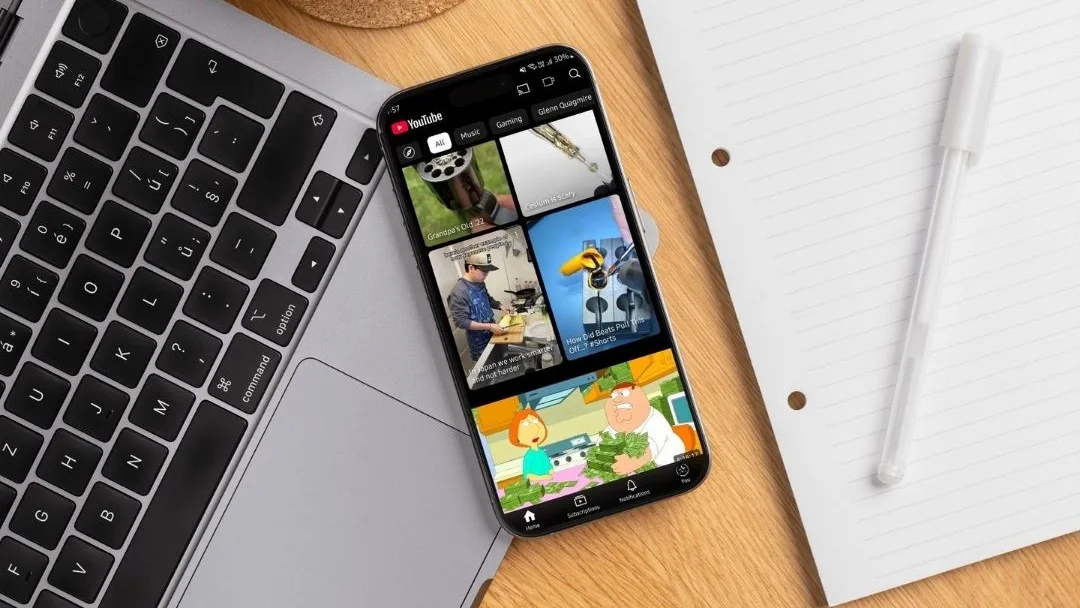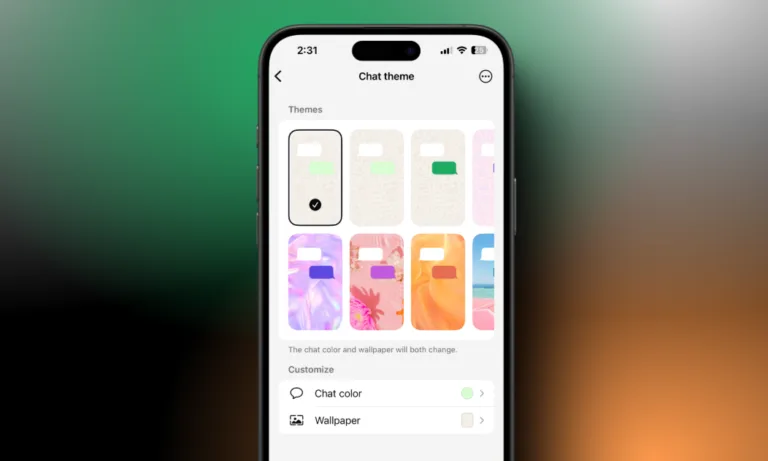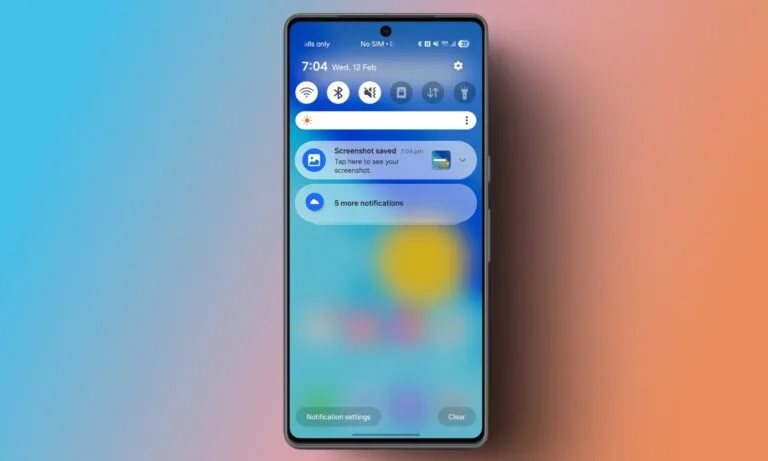If you are an up-and-coming YouTuber, then maintaining a healthy and engaged YouTube community is essential. Sometimes, there is a bad fish who shows up in your comments section, whom you may need to remove to prevent them from further interaction with your channel. So if you have come to this decision, here is a step-by-step guide on removing a YouTube subscriber.
How to Remove a YouTube Subscriber
If an account keeps posting vile comments on every single video of yours, then it is best to remove or hide them. If you don’t know how follow these steps.
- Head over to studio.youtube.com and log in to your Google account.
- Click on the Content option from the sidebar menu to view all the videos you have posted.
- Now click the comments icon under the video where the person has commented.
- Find the comment, and click the three dots option.
- Finally, select the option Hide user from this channel.
How to Remove a YouTube Subscriber from Their Profile
Alternatively, you can also hide a user from your channel through their profile as well. Here is how you can do it.
- You can either visit the commenter’s profile by tapping the profile icon on their comment.
- Now tap the More option next to their profile name.
- Click on the Report User button.
- It will display a drop-down menu, then select the option, Hide user from this channel.
How to View All Your YouTube Subscribers List
If you can’t find their comment but remember their profile name then you can try finding them in your subscribers list. Use these steps to open your YouTube subscribers list.
View All YouTube Subscribers on Desktop
Here is how you can view all your YouTube subscribers on the YouTube Studio desktop site.
- Go to studio.youtube.com and log in to your YouTube account.
- In the left menu, click Dashboard.
- Scroll down to the Recent Subscribers card and click See All.
View All YouTube Subscribers on YouTube Studio App
Here is how you can view all your YouTube subscribers using the YouTube Studio app on your Android and iPhone.
- Open the YouTube Studio app.
- Tap Analytics at the bottom.
- Tap Audience at the top.
- Scroll down to Subscribers and tap See all.
What Happens When You Remove a YouTube Subscriber
- “Hiding” a user prevents them from commenting on your videos and seeing your content, effectively removing them from your immediate community interaction.
- YouTube does not provide a feature to permanently block a user from subscribing again.
- The “hide user from channel” feature also hides their comments from all videos on your channel.
Managing your YouTube community is a crucial part of content creation. By following these simple steps, you can effectively remove unwanted subscribers and maintain a positive and engaging environment for your viewers. So with these steps, you can ensure that there are no bad actors in your thriving YouTube community.
FAQs
Can I remove a subscriber from my YouTube channel?
Yes, you can remove a subscriber by blocking them. This prevents them from commenting and subscribing again, but it doesn’t notify them.
Will a subscriber know if I remove them from my channel?
No, YouTube does not notify users when they are removed or blocked from subscribing to a channel.
Can a removed subscriber still watch my videos?
Yes, blocking or removing a subscriber does not prevent them from viewing your public videos, but it stops them from subscribing or engaging with your content.
Is there a way to remove multiple subscribers at once?
No, YouTube does not offer a bulk removal option. You must remove or block subscribers individually.